How may we be of help?
Frequently Asked Questions
The use of misleading words such as admin, moderator, author, etc. in your username when creating an account on our website is prohibited and your account will be banned as soon as it is detected.
Another thing, make sure that the phone and e-mail addresses you add to your profile are correct and active.
Name
- It is forbidden to use words such as vip, elite, premium etc. in ad name.
Gender
- Only verified ads are allowed. Fraudulent ads will be banned and the advertising fee will not be refunded.
Price
- According to the data we have obtained from our past professional experience, 95% of people do not read the list of pricing and services provided on the advertisement sites and constantly ask for this information over and over again via message. For this reason, specify the price of your lowest service in your advertisement. For example, if some of your services cost 50-100 and 200, specify the cheapest one, i.e. 50, when listing the ad.
Payment Options
- Specify what type of payment method you accept from your customers. The most commonly used method is cash. However, in some cases the customer may want to pay part of the payment in cash and the rest in a different payment method.
Images
- Nudity or images taken in the bedroom are forbidden. Please only use photos of yourself in bikinis, underwear or clothing.
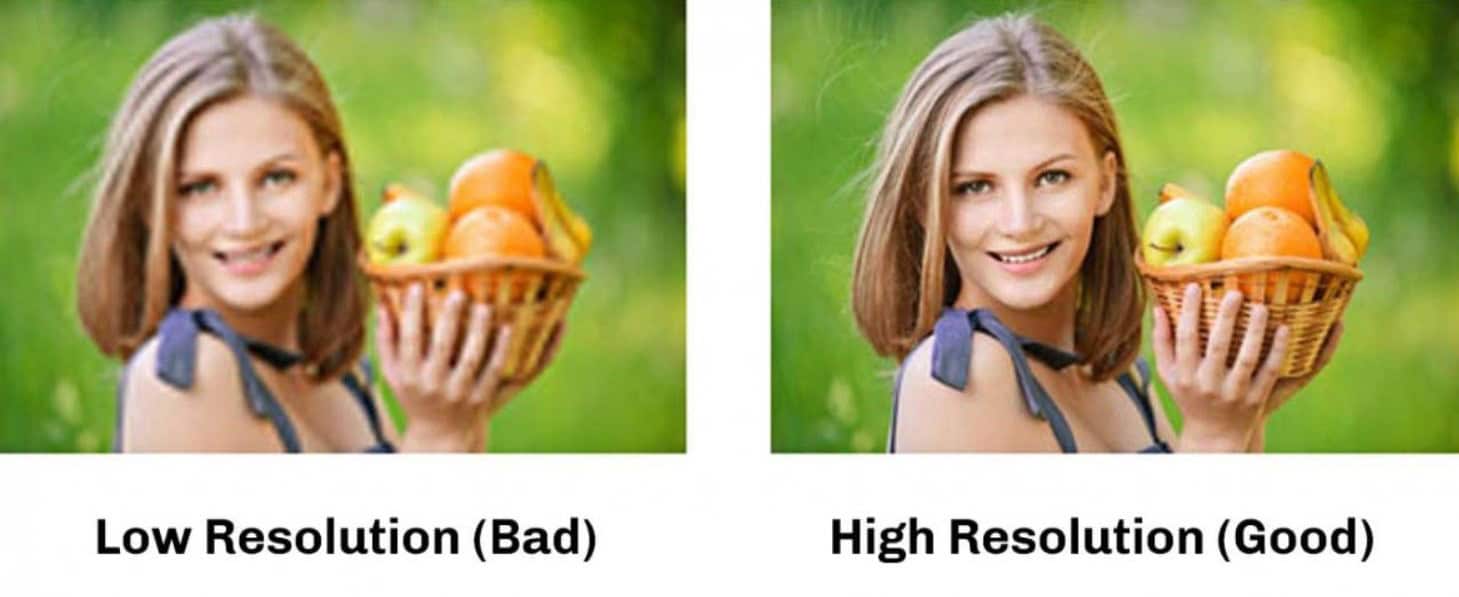
- Low resolution images and images with different text or stickers are not accepted. If you want to blur your face, please use the blur effect. If you don’t know how to do this, create your ad without images and then contact us from whatsapp.
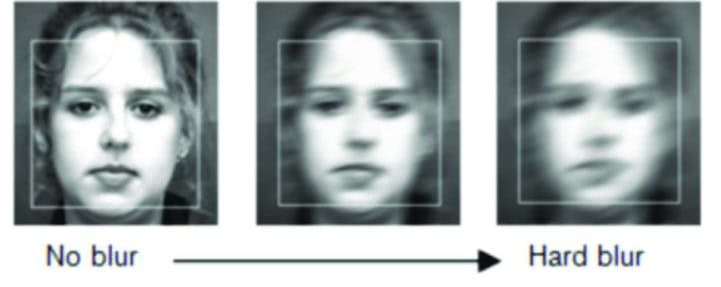
When creating your ad, you are given an ad ID number, which is unique to each ad and consists of numbers.
You can see the ID of your ad in the Listing ID section of your dashboard.
1- Write the ID numbers of the ad(s) you want to verify on a piece of paper and take a selfie.
2- Take a video of yourself standing. And say your name in the video as “Hello my name is Alexandra”. And do a full circle around you.
3- Send your selfie and video to us via WhatsApp.
Note: In order to check whether the ad information and your body are compatible, you must be in underwear or a bikini while shooting the video. Images and videos sent for the verification procedure will not be shared in your advertisements. Only the management team will use your profile for verification purposes.
Yes, you can create multiple ads, but only one phone number can be associated with all ads under the same account. If you have three ads, they will all display the phone number in your profile. To use a different number, you need to create a new account.
There are two restrictions for multiple ads:
1 – You cannot have more than one ad for the same model in the same city. For example, if you post an ad in London, any duplicate ads must be placed in a different city.
2- When placing duplicate ads in other cities, you must consider distance and service availability. You must provide services in the city where the ad is posted. It is prohibited to post ads in cities or countries where you do not offer services. Ensure that the selected city or country is close to your service area.
Violations may result in account suspension.
Of course. First of all, you should go to your dashboard and click on the configure button of the ad you want to upgrade, select the upgrade option and set your package. Once you have done this, you have successfully created an order.
After that, you should click on orders from the accounts menu on your dashboard. Click the pay button and complete the necessary steps to pay for your order.
To edit your ad, go to your dashboard and click the “Configure” button on the ad you want to modify. Then select the “Edit Listing” option. Review and update your ad details, and click the “Save Listing” button at the bottom to complete the process.
Note: When you edit your ad, it will go through the verification process again and won’t be listed on the website until it’s reapproved. Below are the average verification times based on your package:
– VIP+ ads: 1-12 hours
– VIP ads: 1-24 hours
– Standard ads: 1-48 hours
